Migration of Global Stores Data from On-premises SQL Server to Azure Cloud Platform
motivitylabs
July 27, 2023
Migration of Global Stores Data from On-premises SQL Server to Azure Cloud Platform


The Client is looking to integrate all the Data from Traditional On-premises SQL Server Database into Cloud Database for efficient data management and analysis using the advanced SQL features in Cloud, such as security, scalability, and data management. The Client also wants to see the Data visualization in Power BI and the data should be taken from Cloud SQL Database.
Analysis of existing on-premises SQL Server: The project begins with a comprehensive analysis of the existing on-premises SQL Server architecture. This involves understanding the data schema, formats, dependencies, and any specific requirements for the migration process. Leveraging Azure Data Factory and Power BI: Azure Data Factory provides a scalable and secure framework for seamless data migration. Once the data is migrated, Power BI is employed as a business intelligence and data visualization tool to create interactive dashboards and reports.
Model Deployment and Integration: This ensures that the model seamlessly integrates with other components, allowing stakeholders to utilize its predictions and insights in real-time decision-making processes.
Data Preparation and Exploration: This includes gathering the relevant data for the global stores, ensuring data quality, and addressing any missing values or outliers. Exploratory data analysis techniques are employed to understand the distribution, relationships, and patterns within the data. This step helps in identifying potential features that can contribute to the model’s predictive power.

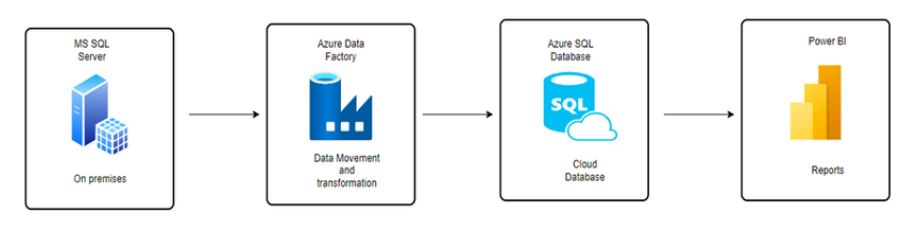
–> In the Power BI report, used Slicers to take a year as a field to show sales by each year.
–> Used cards to show total product Sales, total Quantity Sold, and Average delivery day taken by the order to reach the customer.
–> Donut chart to show Sales by segment and used Pie-chart to show sales by market.
–> Used column chart to show the top 10 customers who are generating the most profit.
–> Bar-graph to show the top 5 profiting products and bottom 5 products by Profit.
–> Utilized map to show the sales by region.